Tip: Temporarily disable Auto-constraining by holding down the CTRL key as you draw.
Different file types:
***.ipt - for making parts
***.iam - for assembling parts together
***.idw - for making a drawing / baseviews / page for printing.
From the big red I, select New, then select standard *.idw
Inventor will pull up a default page with a generic title block for a "C" size paper. We don't want C paper, so right click on your model bar, and delete sheet 1.
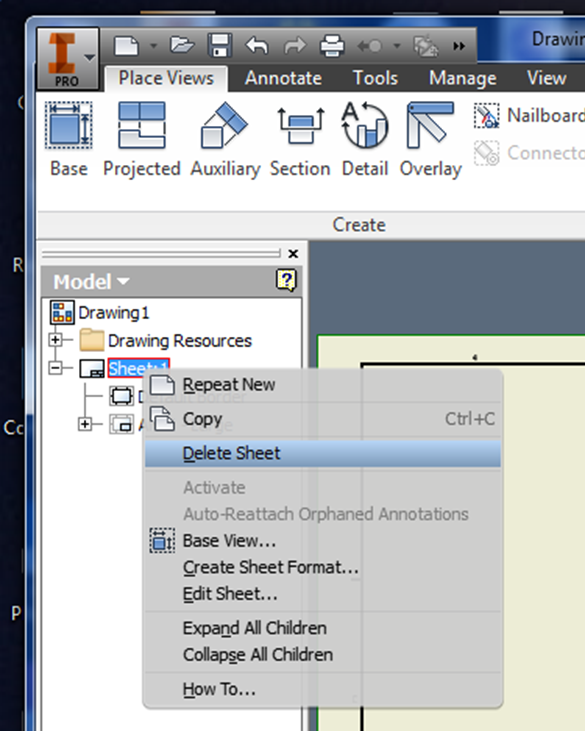
Hit the [+] beside drawing resources, the [+] beside borders, and the [+] beside Title Blocks, select ANSI A titleblock and default border by double clicking on them.

This will give you a standard title block and border.
Place Views Tab
- Use Base(view) just like in AutoCAD, pull up your file,
- change the scale,
- choose the orientation of your assembly (bottom, top, etc),
You can create additional projection, and section views after you hit "Esc." by clicking on the icons in the ribbon.
Projected Views:
Click on Projected, click on object, pull out a view, Left mouse click to place, then right click to create.
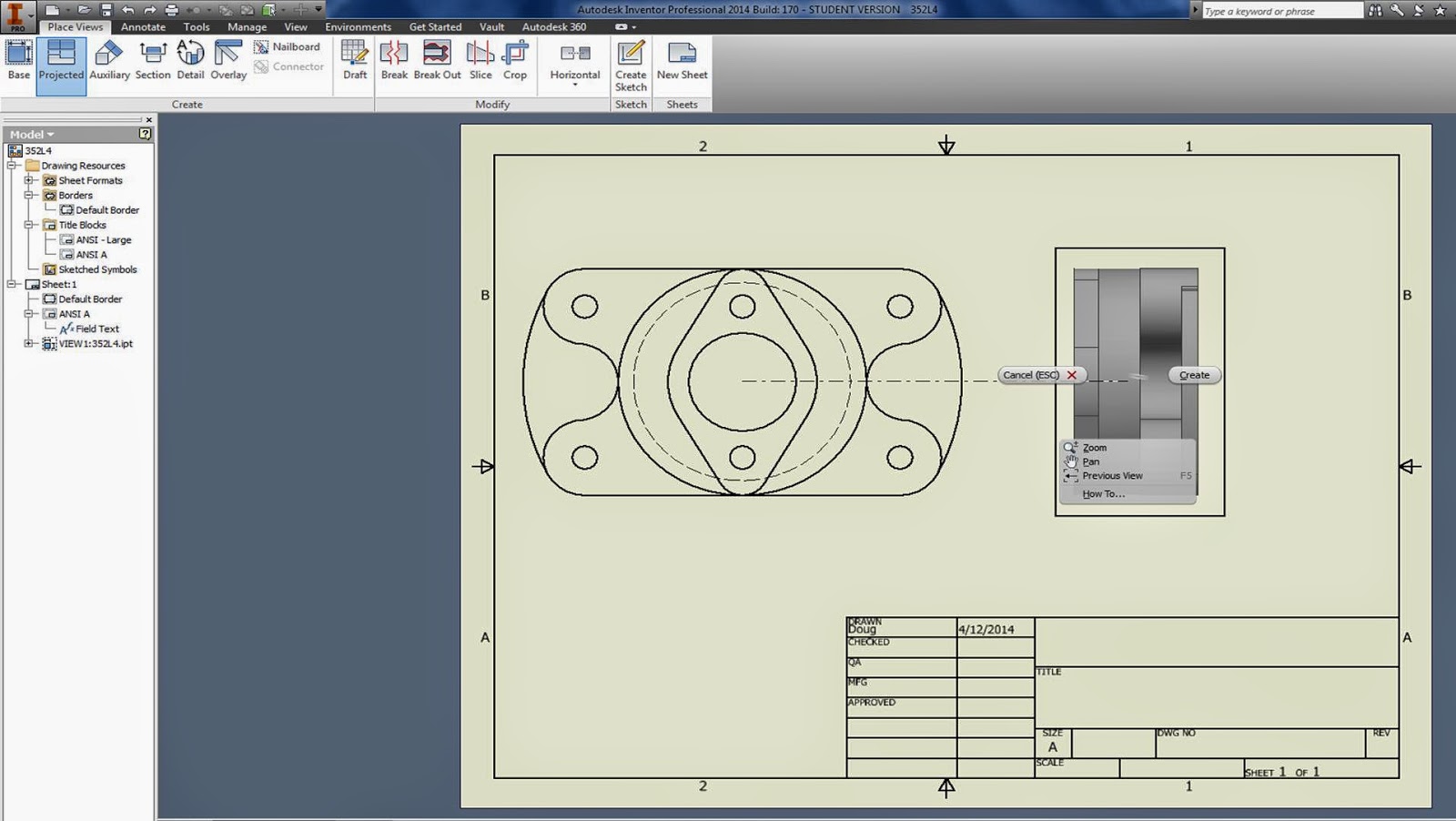
Sectional Views:
Click on "Section"
Draw line where you want to section it.
Right click, continue.
Set your scale, change the Style, etc. then hit ok.
You can click on the green dots to move your A-A sectional line around after it is created.
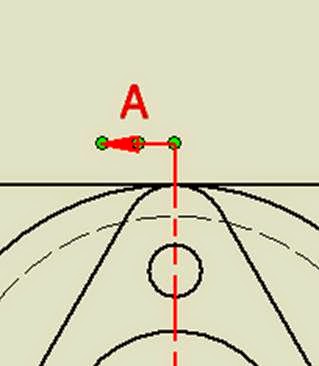
You can also select a view, and move it around until it is centered.
Annotation TAB:
This is where all of your dimensioning tools are.
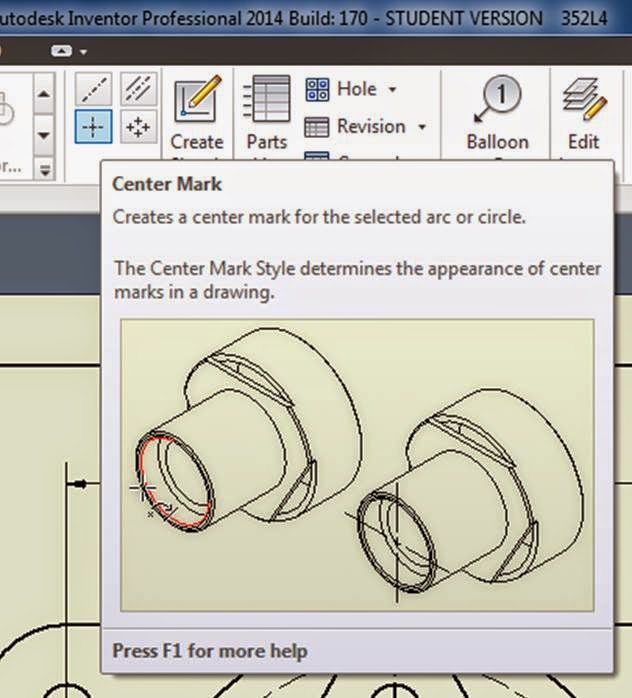
Skim through the options in the Dimension menu as you are creating dimensions.

Right click on the dimension, (hold down shift to select more than one dimension) Edit dim style, scroll through all of the options.
Changing arrowheads:
Hover over the dimension
When green balls appear, right click,
Choose "Edit 1st / 2nd arrow"
Change Precision:
Double click on dimension, when box comes up just type in the number of sig figs you want.
Title Block:
Click on big I
> iproperties
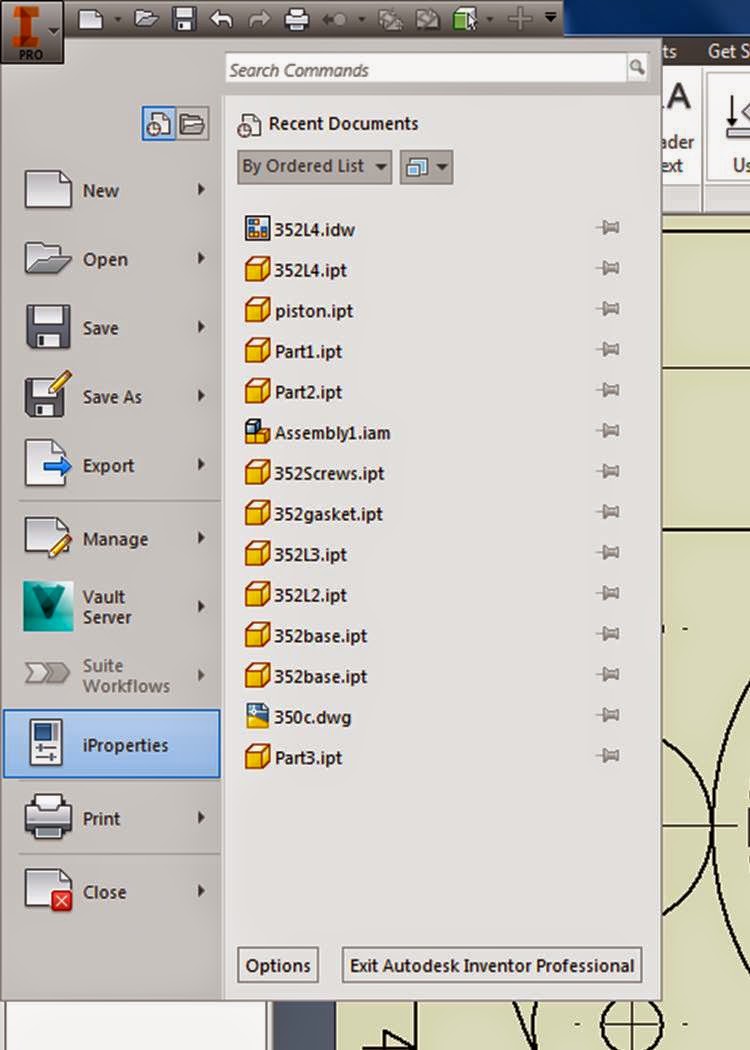
>summary - fill in name etc.
>project - fill in what is needed (you don't have to type something in to each area)
> Apply, close

Create a Piston + Connecting Rod. Don't forget the little holes for your oil! You can use the dimensions off of any variety of piston you would like, just do a google image search, and find something that looks good.
Create a set of working drawings for your piston & connecting rod for printing:

If you would like, you can draw the 3D Solids in AutoCAD, and then import them into Inventor for assembly:
Create the 3D solids in CAD,
save each solid part under a separate file name,
then close your CAD files.
Open up Inventor - Open,
Find your CAD file
Select "Options"
Select "Import"
OK
Open
Choose Default CAD Configuration, Next
Select 3D Solid,
Check your units etc.
Finish
Save your CAD file as an Inventor part.
Open up, and save each solid piece as it's own part.
Open up a new assembly, Insert parts.
Snap all of your parts together,
Change the appearance if you want to
(the little colorful ball at the top)
Create Layout and Sectional Views.
Make sure all of your parts fit snugly with one another!

















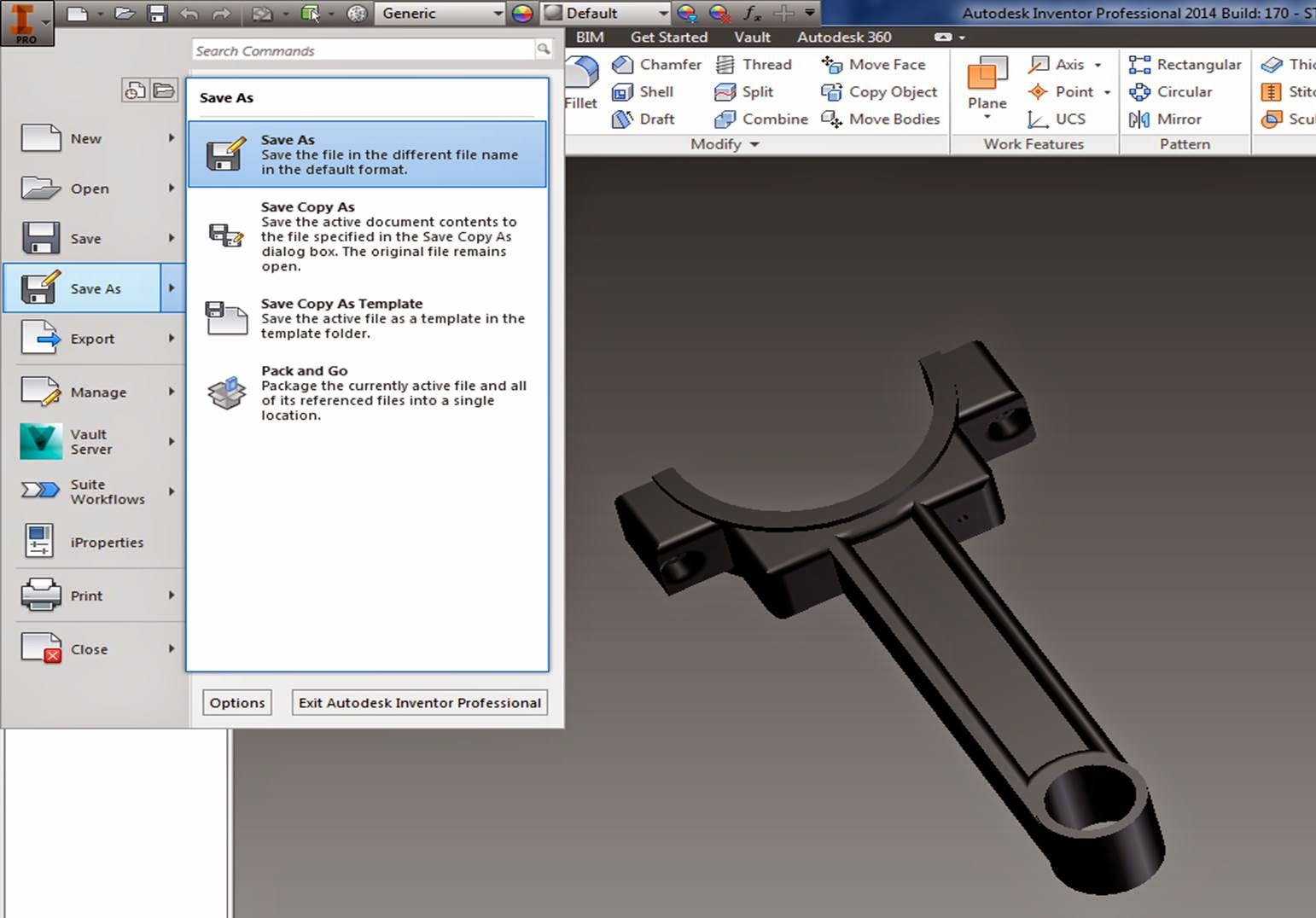






No comments:
Post a Comment